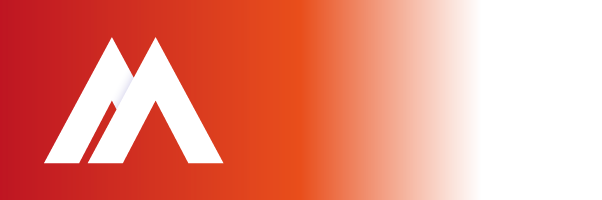Delete Messages: To delete a message in a Gmail IMAP account, move the message to the [Gmail]/Trash folder.
Archive Messages: To archive an email or remove it from a folder (i.e. Gmail label), “delete” the message.
Mark Messages as Spam or Not Spam: To report an email as junk move the message to the [Gmail]/Spam folder. To rescue an email from the spam folder, go to the [Gmail]/Spam folder & move the message to the Inbox.
Add or Remove Labels from Messages: To label a message move the message to the corresponding [Gmail] folder. To remove a label from an email, simply move the message from the labelled folder to the Inbox.
How to Limit the number of messages visible per folder & speed up Outlook
- Click the gear in your Gmail’s top right corner & select Settings.
- Go to the Forwarding and POP/IMAP tab.
- Scroll down to Folder Size Limits & select Limit IMAP folders to contain no more than this many messages.
- Click Save Changes.
How to configure Gmail Accounts in Outlook: www.slipstick.com/outlook/sync-outlook/synchronizing-outlook-google-accounts
Gmail’s recommended IMAP client settings: https://support.google.com/mail/ answer/78892?hl=en