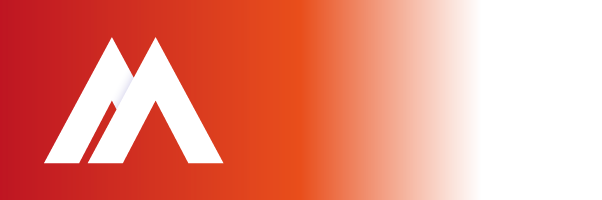If you use Gmail to access your email, you may like to activate a very handy feature called “Canned Responses”, which is available under Google Labs. These are stock responses you can use for common requests, saving you having to retype it every time.
To activate Canned Responses:
1. Click the “Settings” link near the top-right of Gmail. This is available in the drop down menu from the icon that looks like a cog.
2. When the “Settings” page appears, click the “Labs” tab.
3. Next to “Canned Responses”, click the “Enable” button.
4. Click the “Save Changes” button.
To create a Canned Response, simply type the text you wish to appear in an email. Click the “Canned responses” link underneath the message subject to show a pop-up menu. Underneath “Save”, click “New canned response”. When prompted, give your canned response a name so you can recognize it later & click “OK”.