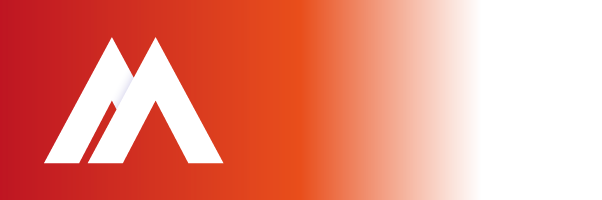There are times when we cut & paste information from different sources, but the original formatting gets pasted along with the text. To view the formatting of a particular block of text, highlight the text and press SHIFT-F1. There is the option to tick the check box “Show all formatting marks” in order to see the spaces & carriage returns in the document. You can compare formatting to another selection in the document by ticking the appropriate check box.
If you wish to use the same formatting throughout the document, a quick solution is to use the format painter. Format Painter is the paintbrush icon on the Standard Toolbar in Word.
- Select the text or graphic that has the formatting that you want to copy.
- On the Standard toolbar, click Format Painter. The pointer changes to a paintbrush icon.
- To apply formatting to more than one block of text or graphic, double-click Format Painter.
- Click the text that you want to format.