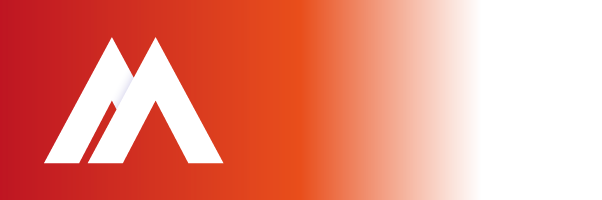On a Mac computer, SMC controls & manages system hardware for power consumption, battery charging & battery function, thermal activity & fan activity, LED lighting for keyboards & displays, GPU functionality with video mode changes & video output, sleep & wake, & other core hardware functionality. An SMC reset helps to resolve many power & hardware related issues that are otherwise unresponsive to troubleshooting techniques:
- Issues with your Mac cooling fans & fan management: the fans run constantly at high speed, fans run high despite low CPU usage & adequate ventilation, fans not working at all, etc
- Power management & battery problems: Mac isn’t turning on, sleep isn’t working, random shutdowns & reboots, battery isn’t charging, Mac won’t wake from sleep, etc
- Light problems & improper lighting management: battery indicator lights aren’t working, display backlighting isn’t adjusting to ambient light changes, keyboard backlights not working, etc
- Video & external displays not working: display brightness functionality not working properly, target video mode isn’t working properly, external display isn’t working, etc
- General performance & functionality problems: abnormally sluggish behaviour despite no CPU or disk usage, external ports not working, airport & bluetooth aren’t showing up, external devices are not being found, etc
How to reset SMC on most modern Mac laptops:
- Shutdown your MacBook
- Connect the power adapter to the Mac
- On the MacBook / Pro’s keyboard, hold down the Shift+Control+Option keys & the Power button at the same time
- Release all keys & the power button at the same time
- Boot your Mac as usual