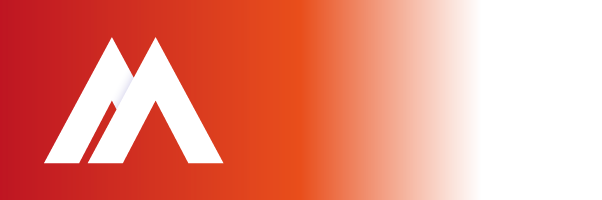Have you ever pasted text into a document, only to have it formatted differently than all the text around it? The keystrokes Shift + Option + Command + V removes any formatting from the document you are pasting from. You can change the default behaviour in OS X by using System Preferences.
- Open ‘System Preferences’
- Select ‘Keyboard’
- Select tab ‘Keyboard Shortcuts’
- Select ‘Application Shortcuts’ from the left listbox Click ‘+’ below right listbox
- Select ‘All Applications’ for ‘Application’ input box Type ‘Paste and Match Style’ into the ‘Menu Title’ input box In the ‘Keyboard Shortcut’ input box, pretend that you are about to paste something by typing command-v. There should now be the cloverleaf command sign followed by a -v in this box. Click add.
If you would still like the standard Paste feature to be accessible via keyboard shortcut, simply follow the instructions for Paste and Match Style, substituting “Paste” for the Menu Title and whatever you want for the Keyboard Shortcut. I personally switched it to Command-Option-Shift-V. If you have problems pasting into a particular app, you can create an exception in the app shortcuts using the same method as above. Just select that particular app rather than ‘all applications’.